How to Emergency Withdraw (BSC)
Step1: Find the MasterChef contract
How to find a MasterChef contract – RugDoc Wiki
Step 2a: Use Our Brand New Emergency Withdraw Tool
As an alternative, we have a brand new tool available for you to use that will automate the rest of this process. Please check it out here: Waiting Room powered by Cloudflare (rugdoc.io)
Step 2b: Find the Pool ID (PID) for your pool
If you are in a hurry, you can skip this step and conduct a series of Emergency Withdrawals starting with a PID value of zero and working your way up numerically. Eventually, you will hit the PID that corresponds to your pool.
How to Find the Pool ID (BSC) – Rug Doc Wiki
Step 3: Connect to your wallet
At this point, you should be on the Masterchef page and will need to connect your wallet. Scroll down to the Transactions section and click the “Contract” tab.

Click the “Connect to Web3” link which will prompt you to connect to your wallet.
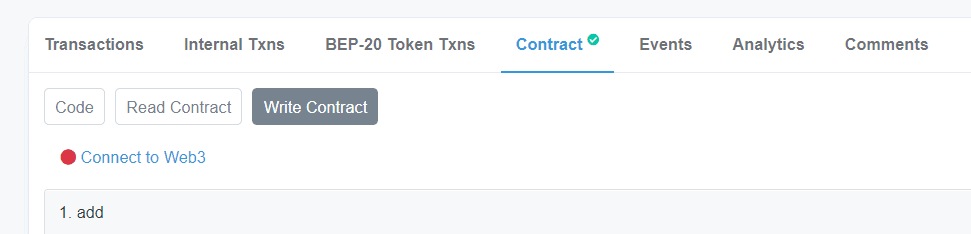

Step 4: Emergency Withdraw
Once you’re connected, click “Write Contract” and scroll down to ” emergencyWithdraw”. Enter your PID (in this case 8) and click the Write button.
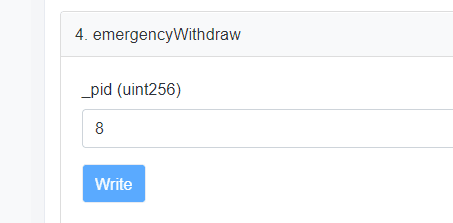
Unless the funds have already been drained from the pool, your crypto should now be back in your wallet.
Now you know how to use the emergencyWithdraw function to withdraw your funds without using the farm interface. Be sure to bookmark this guide and even try it out so you are ready for when you really need to withdraw in a hurry!

